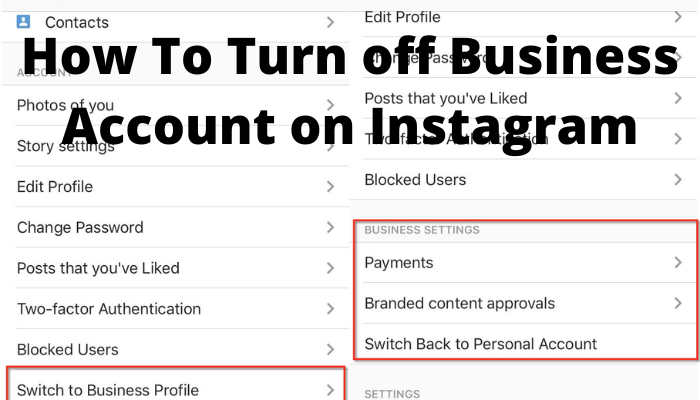How to disable Business Instagram? This question plagues many business owners who find the platform overwhelming or no longer beneficial. Navigating the complexities of a business account, with its integrated analytics and Facebook connections, can feel daunting when it’s time to step away. This guide provides a clear, step-by-step process for both temporarily disabling and permanently deleting your business Instagram account, covering everything from disconnecting linked apps to safeguarding your data. We’ll also explore alternative options, allowing you to maintain some presence while reducing your commitment.
Understanding the differences between personal and business accounts is crucial. Business accounts offer features like analytics and shopping capabilities, but these can also be cumbersome if you’re not actively using them. This guide will walk you through the process of deactivating your business account, addressing potential issues and offering solutions along the way. We’ll cover temporary deactivation, permanent deletion, and managing connected accounts, ensuring a smooth transition regardless of your decision.
Understanding Instagram Business Account Features
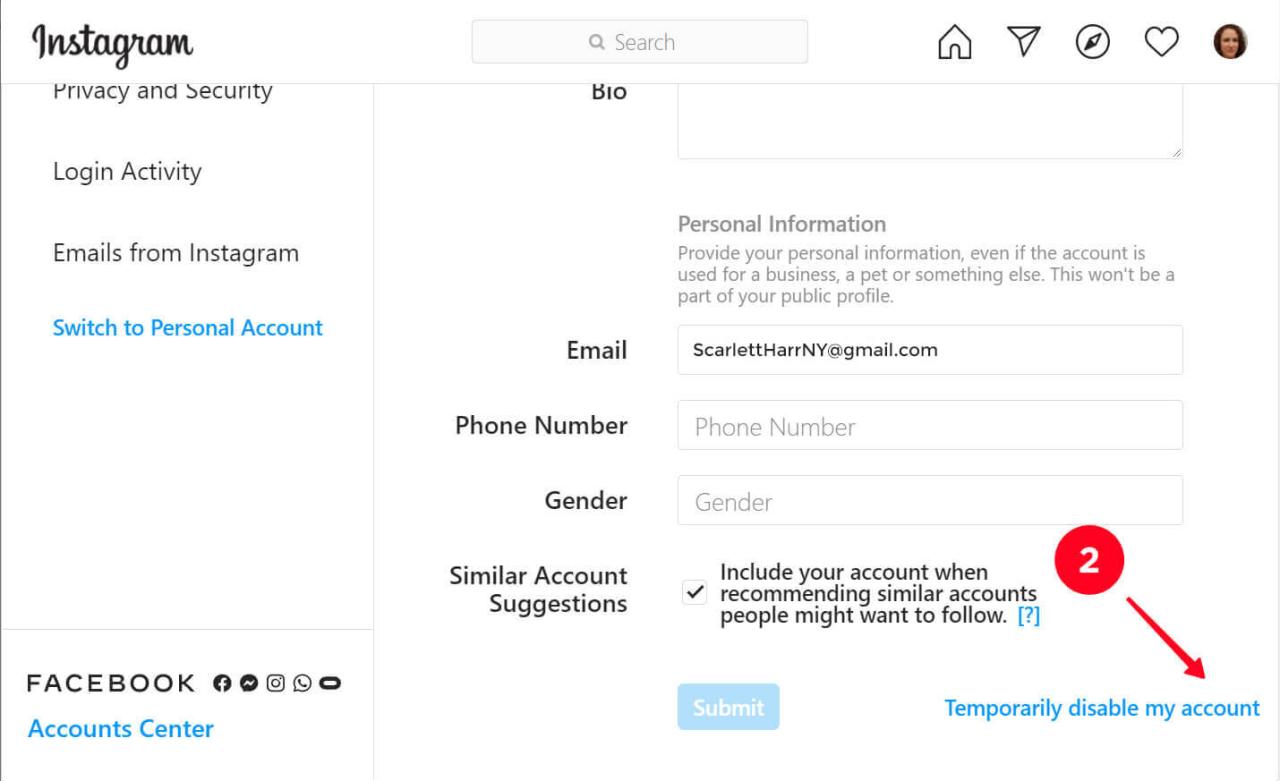
Switching to an Instagram business account unlocks a suite of tools designed to help businesses grow their online presence. However, these features aren’t always beneficial for every user, and understanding the differences between personal and business accounts is crucial before making the switch, or before deciding to deactivate one.
The key distinctions lie in the access to analytics, promotional tools, and the overall level of integration with other business platforms. While a personal account offers a simpler, more private experience, a business account prioritizes professional features that may prove cumbersome or unnecessary for individuals who don’t require them.
Differences Between Personal and Business Instagram Accounts
A personal account prioritizes privacy and personal connection. It offers a streamlined interface focused on sharing photos and videos with friends and family. Conversely, a business account provides access to detailed analytics, allowing users to track engagement, reach, and other key metrics. This includes insights into follower demographics and post performance. Furthermore, business accounts offer integrated tools for running ads, scheduling posts, and connecting to other business platforms like Facebook. The business profile also allows for contact information, such as a business email and phone number, to be displayed prominently. This is not possible on a standard personal account.
Undesirable Business Account Features
While the features offered by a business account are valuable for many, some may find them intrusive or unnecessary. The constant influx of analytics data, for example, can be overwhelming for users who simply want to share their content without detailed performance tracking. The pressure to consistently create engaging content and run ads can also be a significant drawback for users who prefer a more relaxed approach to social media. Furthermore, the requirement to link a Facebook page can be a constraint for those who prefer to maintain a separate online presence. The increased visibility of contact information might also be a concern for users who prefer to keep their personal and professional lives separate. Finally, the more complicated interface compared to a personal account can feel cumbersome for those not used to managing business-oriented social media profiles.
Accessing the Instagram Business Account Settings Menu
Navigating to the settings menu is straightforward. First, open the Instagram app on your mobile device. Then, tap on your profile picture located in the bottom right corner of the screen. This will take you to your profile page. Next, locate and tap the three horizontal lines located in the top right corner. This opens the main menu. Finally, select “Settings” from the list of options. This will bring you to the main settings page where you can manage various aspects of your business account, including account information, privacy settings, and connected accounts.
Methods for Deactivating a Business Instagram Account
Deactivating or deleting your Instagram business account involves distinct processes with different implications for your data and online presence. Understanding these differences is crucial before proceeding, as a permanent deletion is irreversible.
Temporarily disabling your account essentially hides it from public view. Your profile, posts, and other data remain stored on Instagram’s servers, allowing you to reactivate your account later and reclaim your presence without loss of content. Permanent deletion, conversely, removes your account and its associated data entirely and cannot be undone.
Temporarily Disabling a Business Instagram Account, How to disable business instagram
Temporarily disabling your Instagram business account is a reversible process that offers a break from the platform without permanently losing your content. This is ideal if you need a temporary hiatus from social media management or wish to reassess your strategy. The process is relatively straightforward. First, access your Instagram profile through your mobile app or desktop browser. Then, navigate to your profile settings and look for the “Account” section. You’ll find an option to temporarily disable your account. Instagram will prompt you to provide a reason for deactivation and then ask for your password to confirm. Once confirmed, your account will be hidden from public view. To reactivate, simply log back in using your credentials.
Permanently Deleting a Business Instagram Account
Permanently deleting your Instagram business account is a final decision, resulting in the irreversible removal of your profile, posts, followers, and all associated data. This action should only be undertaken after careful consideration and backup of any essential information. The deletion process requires accessing your profile settings, similar to temporary deactivation. However, instead of finding the option to temporarily disable, you will locate an option for “Delete Account”. Instagram will likely ask you to re-enter your password and confirm your decision. The platform may also offer a grace period—a specified timeframe—before the deletion is finalized, allowing you a chance to reverse your decision. After the grace period, the account and all associated data are permanently removed from Instagram’s servers. Note that this process is irreversible.
Comparing Temporary Disabling and Permanent Deletion
The key difference between temporarily disabling and permanently deleting an Instagram business account lies in the reversibility of the action. Temporary disabling allows for a break from the platform with the option to restore your account and its content at any time. This preserves your online presence and accumulated data. Permanent deletion, on the other hand, is irreversible and results in the complete and permanent removal of your account and its associated data. Choosing the appropriate method depends entirely on your goals. If you anticipate needing your Instagram presence in the future, temporary disabling is the safer option. If you are certain you want to leave the platform permanently, then permanent deletion is the correct path. Choosing the wrong option can have significant implications for your business’s online visibility and marketing efforts. Consider the long-term impact before making a decision.
Managing Connected Accounts and Apps
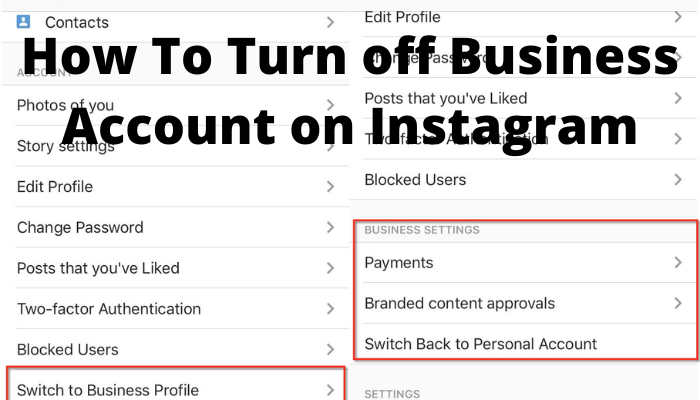
Disconnecting your Instagram business account from other platforms and managing linked apps is crucial for maintaining control over your data and online presence. This process ensures that only authorized platforms and tools have access to your business information, enhancing both security and privacy. Failure to properly manage these connections can lead to unwanted data sharing or even security vulnerabilities.
Properly managing connected accounts and apps simplifies account administration and improves your overall Instagram experience. It allows for a more streamlined workflow and reduces the risk of unintended consequences from third-party access.
Disconnecting from Facebook
Disconnecting your Instagram business account from Facebook removes the direct link between the two platforms. This means posts won’t automatically cross-post, and Facebook ad management tools will no longer directly integrate with your Instagram account. The process involves navigating to your Instagram settings, accessing the account settings, and locating the Facebook connection option. There will be a clear button to disconnect the accounts. After disconnecting, you will need to manage any remaining cross-posting settings separately for each platform.
Removing Linked Business Tools
Instagram offers integration with various business tools, such as scheduling apps and analytics platforms. Removing these tools revokes their access to your account data. This step is essential when you no longer use a particular tool or if you suspect security issues. The process usually involves accessing the “Connected Accounts” or “Third-Party Apps” section within your Instagram settings. Each connected tool will have an option to remove or disconnect it. This will immediately cease data sharing between Instagram and the removed application.
Revoking Access for Third-Party Applications
Third-party apps often require access to your Instagram account for functionality. Revoking access for applications you no longer use or trust safeguards your account’s security and privacy. Similar to removing linked business tools, this process typically involves navigating to the account settings, finding the section dedicated to connected apps, and selecting the app you wish to revoke access from. A confirmation step will usually be included to prevent accidental removal. This ensures that the app no longer has permission to access your data or post on your behalf.
Data and Privacy Considerations
Deactivating or deleting your business Instagram account has significant implications for your data privacy. Understanding these implications and taking proactive steps to protect your information is crucial before proceeding with account removal. Failure to do so could result in unintended data exposure or difficulties reclaiming access to valuable business information.
The process of disabling or deleting a business Instagram account involves the removal of your public profile and associated content. However, Instagram retains some data for a period of time, even after deletion, for internal purposes such as security and compliance. This retained data might include information related to your account activity, interactions, and potentially even some personal details depending on your account settings and connected services. Therefore, it’s essential to review and manage your data before initiating the deactivation or deletion process.
Protecting Personal Information Before Deactivation
Before disabling or deleting your business Instagram account, consider these actions to safeguard your personal information. These steps aim to minimize the potential risks associated with data retention and ensure you maintain control over your digital footprint.
- Download your Instagram data: Instagram offers a data download feature that allows you to obtain a copy of your account information. This archive includes posts, stories, messages, comments, and other relevant data. This provides a backup of your content, enabling you to retain access to valuable business materials even after account removal.
- Disconnect linked accounts and apps: Review and disconnect any third-party apps or websites linked to your Instagram business account. This step prevents these external services from accessing your data after the account is deactivated or deleted.
- Review your privacy settings: Before disabling your account, ensure your privacy settings are optimally configured to restrict data visibility. This includes controlling who can see your profile, posts, and contact information. While this won’t impact data retention by Instagram, it does limit the access of others.
- Update your contact information: Ensure your contact information on your Instagram profile is up-to-date and reflects the information you wish to maintain. While removing your account will remove the information from your profile, it’s good practice to have this readily available elsewhere.
- Back up your business insights: If you’ve been using Instagram’s business analytics features, download or export any relevant data before disabling your account. This ensures you retain access to valuable business performance metrics.
Deactivation/Deletion Checklist
This checklist summarizes the key steps to consider before proceeding with the deactivation or deletion of your business Instagram account. Carefully reviewing these points can help you minimize risks and ensure a smooth transition.
- Download your Instagram data archive.
- Disconnect all linked third-party apps and services.
- Review and adjust your privacy settings to your desired level of access control.
- Back up any important business insights or analytics data.
- Update your contact information on other platforms, ensuring it aligns with your desired online presence.
- Understand Instagram’s data retention policy and the implications for your personal information.
- Confirm your decision to deactivate or delete the account.
Troubleshooting Common Issues: How To Disable Business Instagram
Disabling a business Instagram account, while generally straightforward, can sometimes present unexpected challenges. Understanding potential problems and their solutions can save you time and frustration. This section addresses common issues encountered during the deactivation process, providing practical solutions and explanations.
Common Problems Deactivating a Business Instagram Account
The following table Artikels common problems users face when trying to disable their business Instagram account, along with their solutions, possible causes, and additional notes.
| Problem | Solution | Possible Cause | Additional Notes |
|---|---|---|---|
| Unable to access the settings menu to deactivate. | Ensure you’re logged into the correct account and have a stable internet connection. Check for app updates or try restarting the app/device. | Incorrect login credentials, poor internet connectivity, app glitches, outdated app version. | If the issue persists, contact Instagram support. |
| Error message during deactivation. | Note the specific error message and consult Instagram’s help center or support for assistance. Restarting the app or device may help. | Temporary server issues, account-specific problems (e.g., outstanding payments, violations of terms of service). | Screenshots of the error message can be helpful when contacting support. |
| Account remains active after attempting deactivation. | Check your account settings again to ensure the deactivation was completed successfully. If not, try the process again. Contact Instagram support if the problem continues. | Incomplete deactivation process, technical glitches on Instagram’s end. | Be patient; sometimes there’s a delay before the changes take effect. |
| Difficulty removing connected accounts or apps. | Go through the account settings and disconnect each linked account or app individually. Ensure you’re logged into the correct account. | Failure to properly disconnect each connected application or account. | Carefully review all connected applications to avoid unexpected issues after deactivation. |
Instagram Error Messages During Deactivation
Encountering error messages during the deactivation process can be confusing. Understanding the potential meaning behind these messages is crucial for troubleshooting. Below are some examples and their likely interpretations.
Note: Specific error messages can vary. Always refer to the exact wording displayed on your screen for the most accurate interpretation. Instagram’s help center is a valuable resource for deciphering error messages.
- “Something went wrong.” This generic message often indicates a temporary server-side issue. Try again later.
- “We couldn’t process your request.” This suggests a problem with your account or the deactivation process. Check for outstanding issues like unpaid bills or terms of service violations.
- “Account temporarily unavailable.” This usually indicates a temporary restriction on your account. Review your activity and ensure compliance with Instagram’s terms of service.
- “Error code [number].” Note the error code and search for it on Instagram’s help center or contact support directly.
Account Lockout Procedures
If you’re locked out of your Instagram business account, regaining access is critical. The steps below Artikel how to regain control.
The first step is to try resetting your password using the “Forgot Password” option. Instagram will typically send a password reset link to your registered email address or phone number. If this fails, you may need to contact Instagram support directly. They may require verification of your identity before assisting you with regaining access.
Be prepared to provide information to verify your ownership of the account, such as the email address used for registration, the phone number associated with the account, and potentially answers to security questions. Instagram’s support team will guide you through the necessary verification steps.
Alternatives to Deactivation
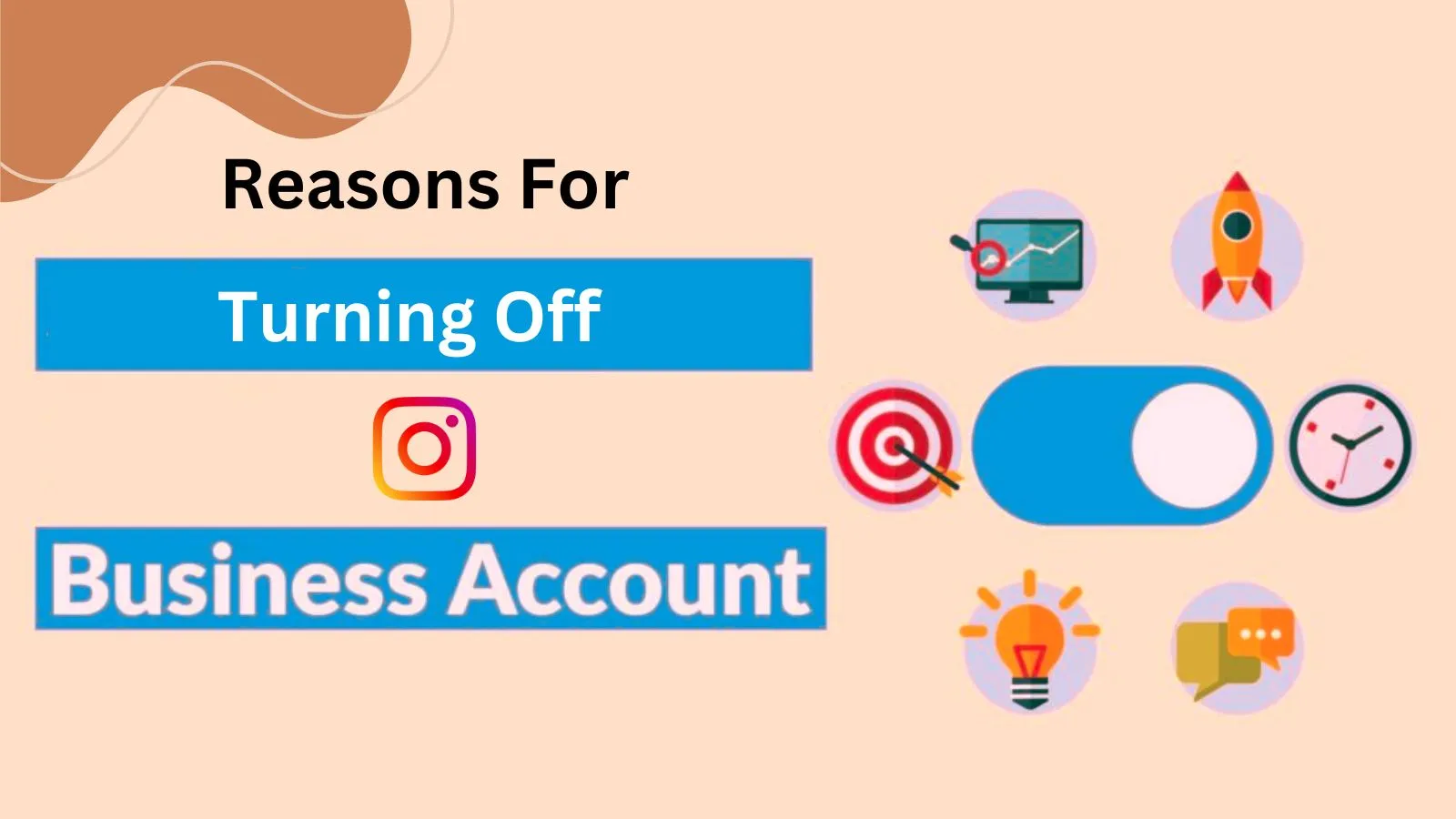
Sometimes, completely deleting your business Instagram account might feel like the only option, but there are several alternatives that can achieve similar results without requiring such a drastic step. These methods allow you to maintain your account while significantly reducing its visibility or engagement, providing a more nuanced approach to managing your online presence. By carefully adjusting your settings and controlling your content, you can effectively manage your Instagram presence without sacrificing your account entirely.
Instead of full deactivation, consider these options to regain control over your business Instagram account and achieve a level of privacy or reduced activity that meets your needs.
Limiting Post and Story Visibility
Restricting who can see your posts and stories offers a straightforward method to control your audience. Instagram’s privacy settings allow you to choose between making your posts and stories visible to everyone, only your followers, or specific individuals. For example, you could switch your account to a private setting, ensuring only approved followers can see your content. This limits the reach of your posts and stories significantly, effectively reducing your online visibility without the permanence of deactivation. This is particularly useful if you need a temporary break from public engagement or want to carefully curate your audience.
Switching from a Business to a Personal Account
Converting your business account back to a personal profile offers a relatively simple way to reduce the professional aspects associated with your Instagram presence. This change removes access to business-specific features like Instagram Insights, shopping capabilities, and professional contact information. The transition is readily available within the Instagram settings. Remember that this will also remove any business-related information previously linked to your profile. After switching, your profile will revert to the standard personal account format, significantly reducing its business-oriented visibility.
Adjusting Account Settings for Controlled Engagement
Several settings can be adjusted to fine-tune your level of engagement on Instagram. These include turning off comments on individual posts or your entire profile, disabling direct messaging, or limiting the ability for others to tag your account. You can also adjust your notification settings to control which updates you receive, reducing the frequency of interactions and potential distractions. By strategically using these settings, you can minimize unwanted engagement and maintain a level of control over how people interact with your account. For instance, disabling comments might be helpful if you’re dealing with negative feedback or simply want to reduce the volume of interaction.
Visual Guide
Navigating the Instagram app to disable a business account requires understanding the visual cues within the app’s interface. This visual guide details the steps, focusing on the location, color, and size of key buttons and icons to ensure a smooth and successful deactivation process. Remember that the app’s appearance might subtly change with updates, but the core navigational elements generally remain consistent.
Locating the Settings Menu
The process begins with locating the settings menu. This is typically accessed from your profile screen. First, you will see your profile picture, usually a circle, relatively large compared to other elements on the screen, located in the bottom right corner of the screen. Tap this profile picture to access your profile page. Once on your profile page, look for a three-horizontal-line icon (often referred to as a “hamburger” menu), usually located in the top right corner of the screen. This icon is typically a medium size, grey or dark grey in color, and is easily distinguishable from other icons on the screen. Tapping this icon will open a drop-down menu.
Accessing Account Settings
After tapping the three-horizontal-line icon, a menu will appear. Within this menu, you’ll find several options, including your profile, saved posts, settings, and more. The “Settings” option is usually near the bottom of this menu. It’s typically represented by a gear icon (a small, dark grey cogwheel) or the word “Settings” displayed in clear, legible text, often in a slightly larger font size than the other menu items. Tap the “Settings” option to proceed.
Navigating to Account Control
Once you’re in the Settings menu, scroll down until you find the “Account” section. This section often contains options related to your account’s privacy, security, and control. It might be indicated by a section header, often displayed in a slightly bolder font than the surrounding text, or through a clear visual grouping of related options. Within the “Account” section, you’ll find an option to disable your account. This option might be labeled “Disable Account” or a similar phrase, using clear and easily understandable language.
Confirming Account Disablement
After selecting the account disablement option, Instagram will usually present a confirmation screen. This screen serves as a final checkpoint, reiterating the action you are about to take. It might also highlight the implications of disabling your account, such as loss of access to your data and profile. The confirmation button is often visually distinct, perhaps larger and bolder than other buttons on the screen, and clearly labeled as “Disable Account” or a similar phrase. Read the confirmation carefully before proceeding. Carefully review all presented information before tapping the confirmation button to permanently disable your business Instagram account.